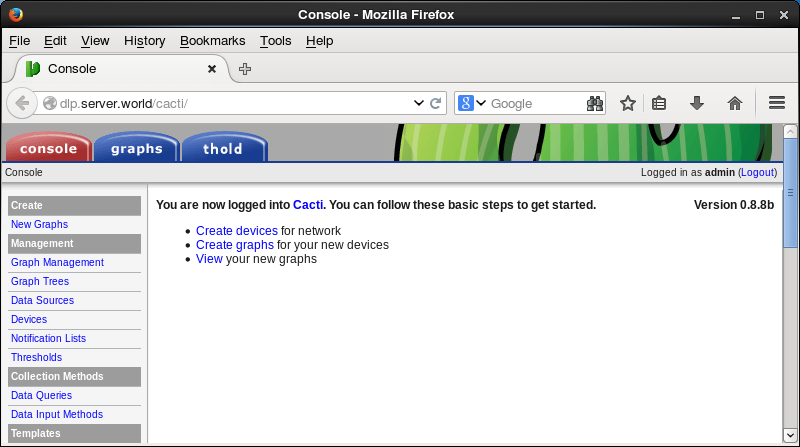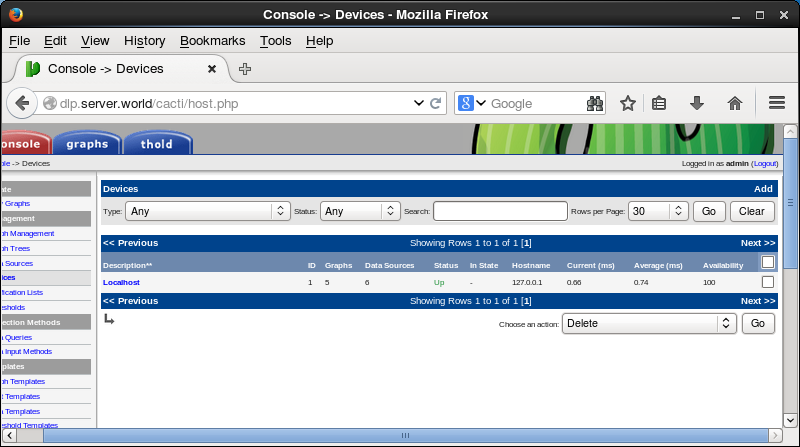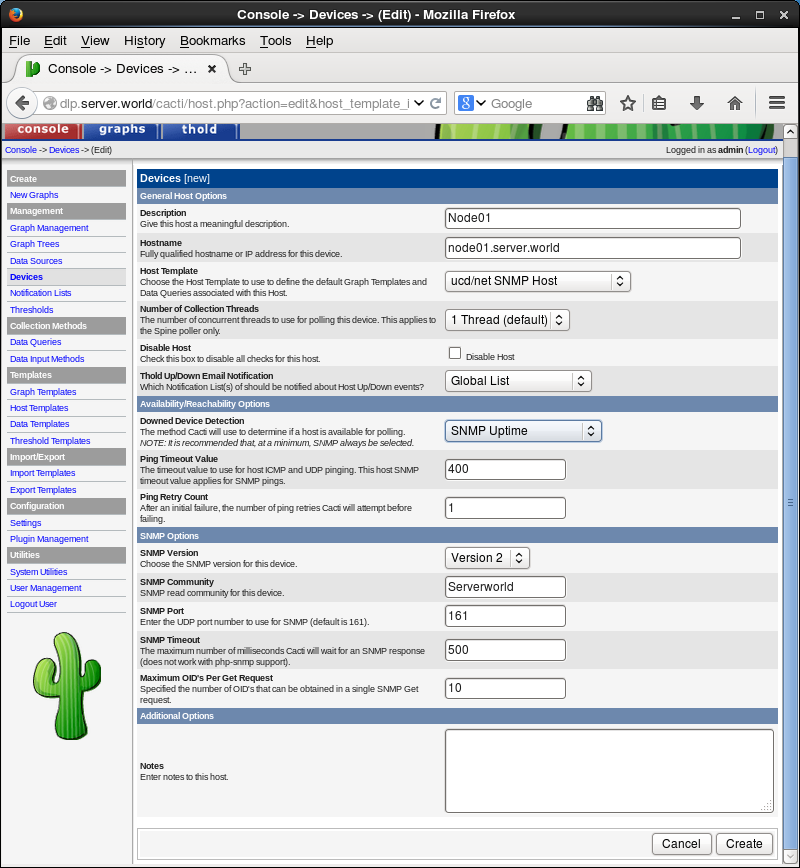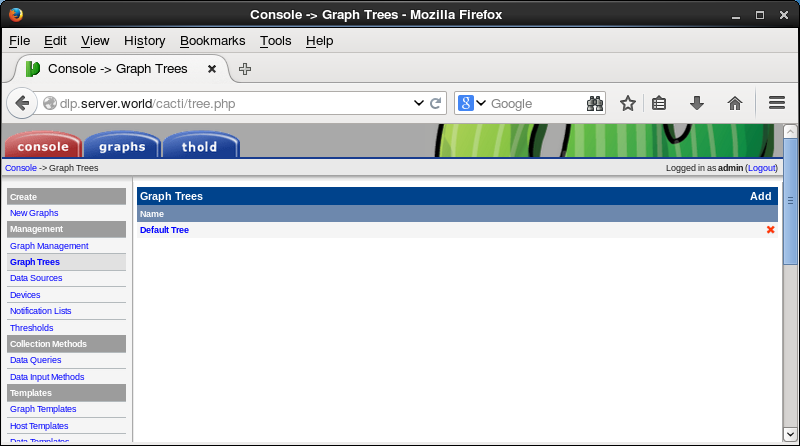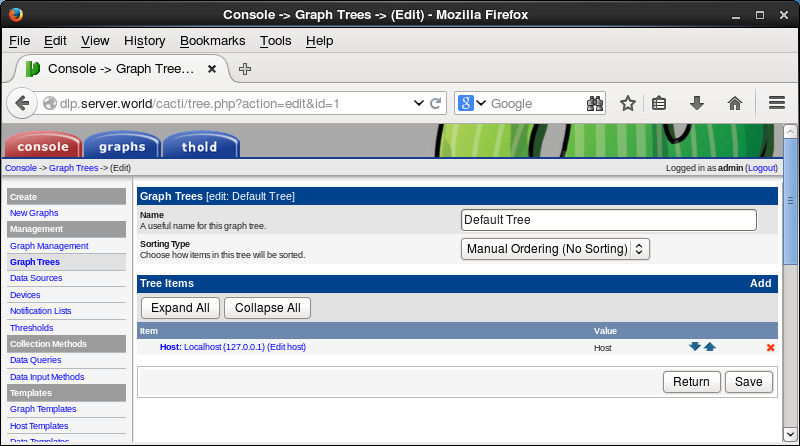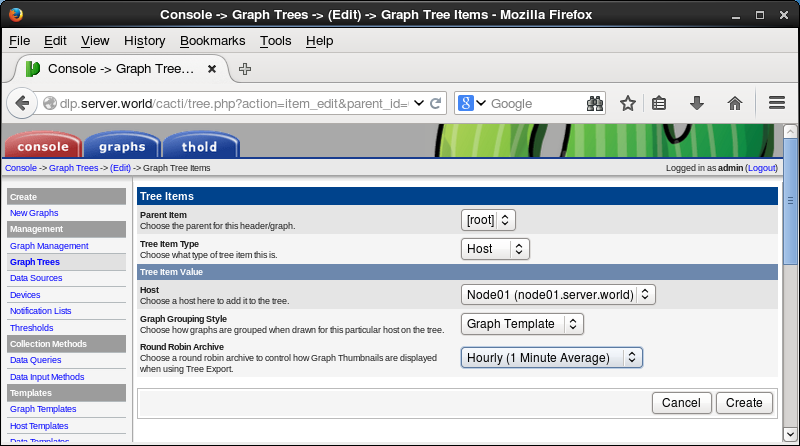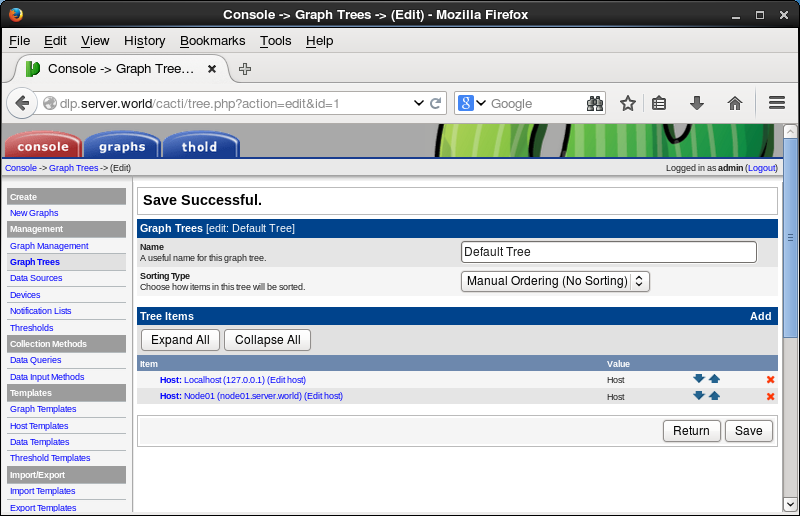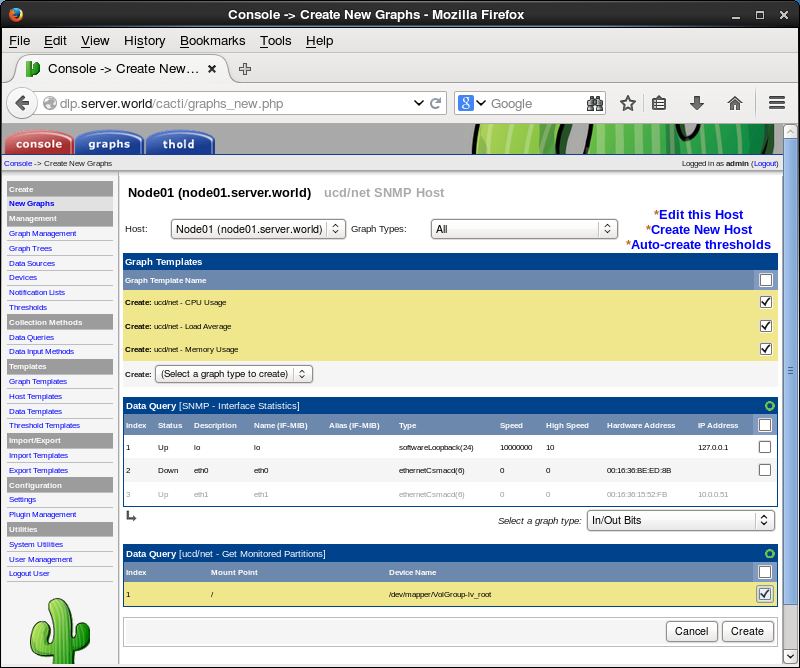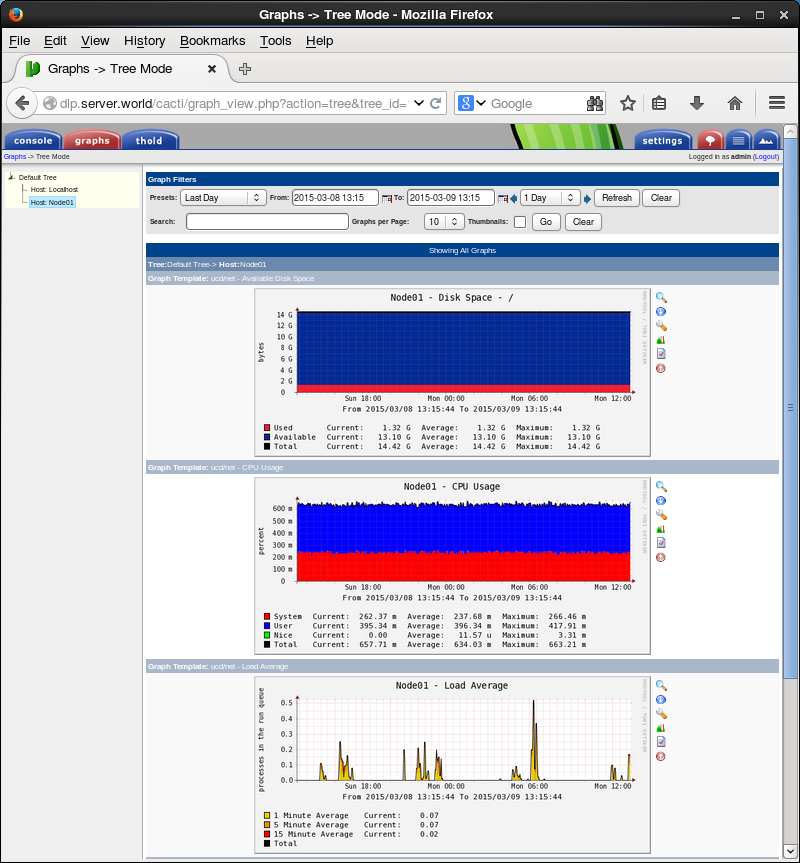|
Cacti : Add Monitoring Target Host
2015/03/05 |
|
Add Monitoring Target Host on the network.
|
|
| [1] | Install SNMP on the target host you'd like to monitor. |
|
[root@node01 ~]#
yum -y install net-snmp net-snmp-utils
[root@node01 ~]#
vi /etc/snmp/snmpd.conf # line 41: comment out # com2sec notConfigUser default public
# line 74,75: uncomment and change # change "mynetwork" to your own network # change comunity name to anyone except public, private (for security reason) com2sec local localhost Serverworld com2sec mynetwork 10.0.0.0/24 Serverworld # line 78,79: uncomment group MyRWGroup any local group MyROGroup any mynetwork # line 85: uncomment view all included .1 80 # line 93,94: uncomment access MyROGroup "" any noauth 0 all none none access MyRWGroup "" any noauth 0 all all all # line 323: uncomment disk / 10000
[root@node01 ~]#
/etc/rc.d/init.d/snmpd start Starting snmpd: [ OK ] [root@node01 ~]# chkconfig snmpd on
# validation (replace "Serverworld" to the comunity name you set) [root@node01 ~]# snmpwalk -v2c -c Serverworld localhost system SNMPv2-MIB::sysDescr.0 = STRING: Linux dlp.srv.world 2.6.32-504.3.3.el6.x86_64 #1 SMP Wed Dec 17 01:55:02 UTC 2014 x86_64 SNMPv2-MIB::sysObjectID.0 = OID: NET-SNMP-MIB::netSnmpAgentOIDs.10 DISMAN-EVENT-MIB::sysUpTimeInstance = Timeticks: (168142) 0:28:01.42 ... ... SNMPv2-MIB::sysORUpTime.7 = Timeticks: (4) 0:00:00.04 SNMPv2-MIB::sysORUpTime.8 = Timeticks: (4) 0:00:00.04 |
| [2] | Login to Cacti admin site and click "Devices" on the left menu. |
|
|
| [3] | Click "Add" in the right pane. |
|
|
| [4] | Input items like follows and click "Create" button. Description ⇒ simply description Hostname ⇒ target's hostname or IP address Host Template ⇒ ucd/net SNMP Host SNMP Comunity ⇒ the comunity name you set in [1] |
|
|
| [5] | After saving settings, click "Graph Trees" on the left menu and click "Default Tree" in the right pane. |
|
|
| [6] | Click "Add" in the right pane. |
|
|
| [7] | Select "Host" in "Tree Item Type" field and select target Host in "Host" field and then click "Create" button. |
|
|
| [8] | Click "Save" button. |
|
|
| [9] | Click "New Graphs" on the left menu and select graphs you'd like to add in the right pane and then click "Create" button. |
|
|
| [10] | After few minutes later, move to the "graphs" tab to view the system status to select the new target host on the left menu like follows. |
|
|